A big thanks to the Navisys engineering team for their recent breakthrough! They’ve introduced the “location sharing” feature within the BLERTK app, transforming the GR-9029 into a powerful external RTK GNSS receiver for Android devices. This enhancement not only allows the GR-9029 to function as a data logger for both iOS and Android systems but also enables it to provide centimeter-level accuracy for location data to other applications on the same Android device. (It’s important to note that this feature is currently exclusive to Android devices and not available on iOS.)
Here’s how to get started:
First, ensure you follow the below documentation
User Guide – Setting Up GR-9029 RTK GNSS Data Logger (with Android phone or tablet)
to establish a connection between the GR-9029 and your Android device, including setting up the RTK configurations.
Then, proceed with the additional configuration steps outlined below.
1. Enabled the “mock location from rover” setting in BLERTK.
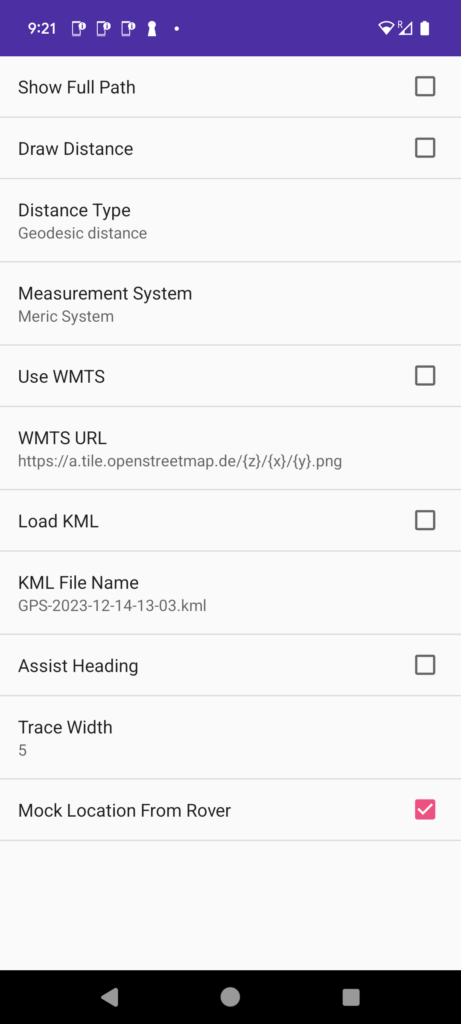
2. Navigate to the Android Developer Options and select “BLERTK” as your designated “Mock Location App”.

3. Return to the BLERTK app, connect the GR-9029 to BLERTK, and wait for the GR-9029 to achieve an RTK Fixed position.

4. Now, you’re ready to share the GR-9029 GNSS data with the Android app of your choice. For demonstration purposes, let’s use Google Maps as an example (though feel free to select any app that requires location data). A simple method to verify that the app is utilizing location data from the GR-9029, rather than the internal GPS of your Android device, is to physically move your Android device a few meters away from the GR-9029. If the location indicated on Google Maps remains stationary and aligns with the location displayed on the BLERTK map, it confirms that Google Maps is indeed sourcing its location data from the GR-9029.

Congratulations! You are now equipped to enhance your applications with centimeter-level accuracy positioning data, courtesy of the RTK technology in the GR-9029.
Side Note:
If your Android device keeps disconnecting from the BLERTK app after some time, it may be helpful to check the App’s Battery Usage settings.
In Android, select “Settings” and select “Apps”.

Select “App battery usage”.

Select “BLERTK” app.

In “App battery usage”, make sure select “Unrestricted”.

Navisys GR-9029 RTK GNSS Data Logger can be purchased from:
https://gpswebshop.com (US & WorldWide)
https://canadagps.ca (Canada)

