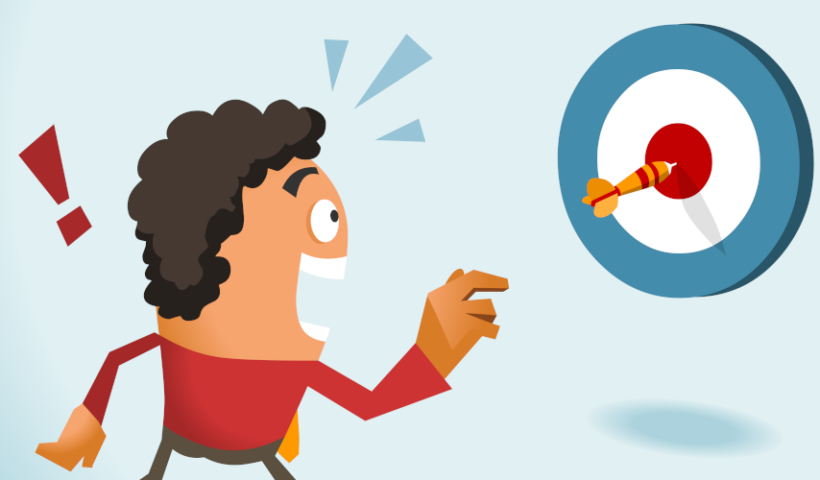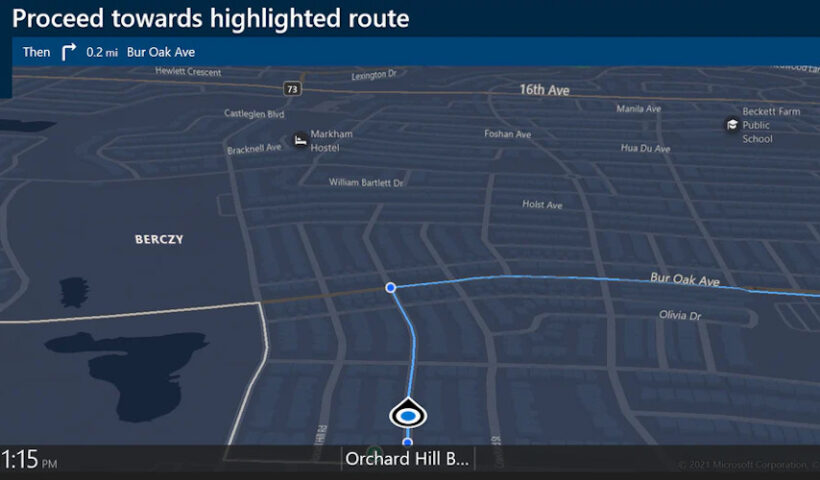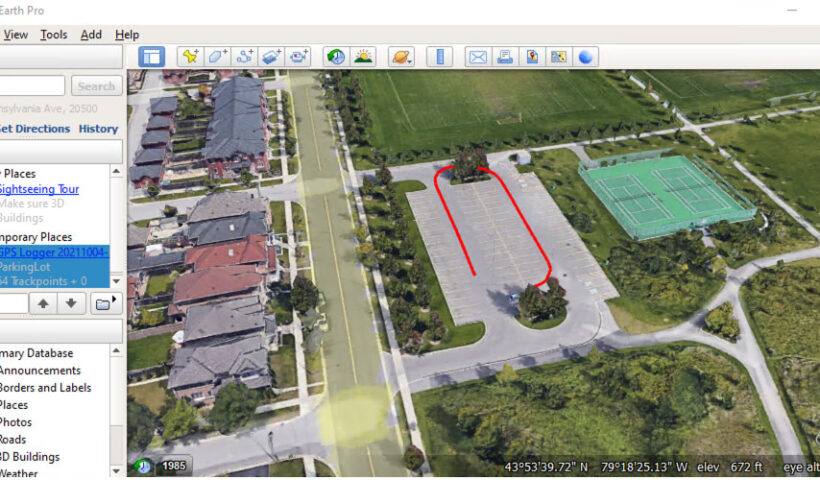Prerequisite: Setup Instructions: Here’s a screenshot of the app for your reference. 2. Open the app and tap the hamburger icon to open the menu. …
View More User Guide – How to Set Up GR-903 as RTK Base Station and NTRIP Server Using the “SPPRTK” Android App?Category: GPS / GNSS by OS
Racing GNSS description
Enabling GR-9029 High-Precision GNSS Data Sharing with Other Android Apps
A big thanks to the Navisys engineering team for their recent breakthrough! They’ve introduced the “location sharing” feature within the BLERTK app, transforming the GR-9029…
View More Enabling GR-9029 High-Precision GNSS Data Sharing with Other Android AppsEnabling GR-903 High-Precision GNSS Data Sharing with Other Android Apps
A big thanks to the Navisys engineering team for their recent breakthrough! They’ve introduced the “location sharing” feature within the SPPRTK app, transforming the GR-903…
View More Enabling GR-903 High-Precision GNSS Data Sharing with Other Android AppsUser Guide – How to Set Up GR-903 as a RTK GNSS Data logger Using the “SPPRTK” Android App?
Prerequisite: Setup Instructions: Here’s a screenshot of the app for your reference. 2. Open the app and tap the hamburger icon to open the menu. …
View More User Guide – How to Set Up GR-903 as a RTK GNSS Data logger Using the “SPPRTK” Android App?How to Set Up the GeoAstra X8-M1 Bluetooth GNSS receiver as an RTK Rover on Android Using the “Bluetooth GNSS” App?
1. Pair the GeoAstra X8-M1 with your Android phone via Bluetooth. On your Android phone, navigate to Settings > Connected Devices > “+ Pair new…
View More How to Set Up the GeoAstra X8-M1 Bluetooth GNSS receiver as an RTK Rover on Android Using the “Bluetooth GNSS” App?How to Set Up the GeoAstra X8-M1 Bluetooth GNSS receiver as an RTK Rover on Android Using the ByCenter App?
1. Pair the GeoAstra X8-M1 with your Android phone via Bluetooth. On your Android phone, navigate to Settings > Connected Devices > “+ Pair new…
View More How to Set Up the GeoAstra X8-M1 Bluetooth GNSS receiver as an RTK Rover on Android Using the ByCenter App?How to connect a GNSS Receiver to Windows Maps (or Windows Location Service)?
This document is compatible with the following GNSS receivers: If you have a GNSS receiver of the type GNSS100L or GNSS200L, please refer to this…
View More How to connect a GNSS Receiver to Windows Maps (or Windows Location Service)?How to connect a GPS/GNSS Receiver to Google Earth on Windows?
Once you have successfully connected your GPS/GNSS receiver to Windows, you can open the “Google Earth” application. To configure the GPS settings, go to the…
View More How to connect a GPS/GNSS Receiver to Google Earth on Windows?How to Connect a USB/Bluetooth RTK GNSS Receiver to Windows? (Accessing NTRIP Through an Android Phone’s Internet Connection)
Step-by-Step Setup Instructions: Step 1:Configuring NTRIP for the TOP608BT RTK GNSS Receiver using an Android device. Please follow this detailed step-by-step instruction guide. Connecting a…
View More How to Connect a USB/Bluetooth RTK GNSS Receiver to Windows? (Accessing NTRIP Through an Android Phone’s Internet Connection)Utilizing a USB/Bluetooth RTK GNSS Receiver with a Windows 10/11 Laptop: A Step-by-Step Guide
(This document serves as an example of setting up a TOP608BT RTK GNSS receiver for an Windows 10/11 laptop. If you have a different USB/Bluetooth…
View More Utilizing a USB/Bluetooth RTK GNSS Receiver with a Windows 10/11 Laptop: A Step-by-Step Guide