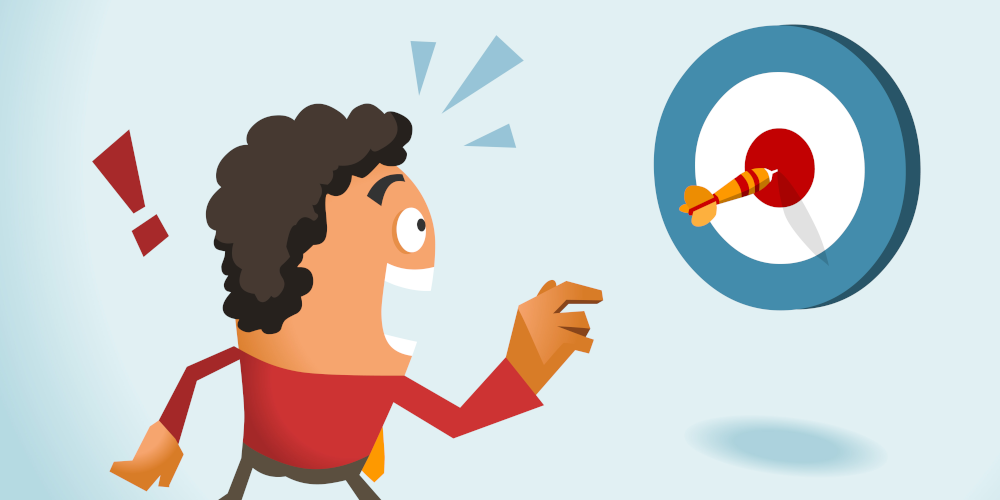1. Pair the GeoAstra X8-M1 with your Android phone via Bluetooth.
On your Android phone, navigate to Settings > Connected Devices > “+ Pair new device“.

Power on your X8-M1 GNSS receiver. Once powered, it will appear under the Available devices section. Look for the device name with the prefix “BY801,” as shown below, and select it to pair.

Press “pair” button as below.

It will appear under the Connected devices section. (Please note that the device will move to the Saved devices section if no app is actively using data from this Bluetooth connection; this is normal. When you open an app that connects to it later, it will automatically reconnect.)
2. Connect the X8-M1 with the “Bluetooth GNSS” App
If you haven’t already, please install the “Bluetooth GNSS” app form Google Play.
Tap the “Settings” button (gear icon).

Select the dropdown arrow button in the Target Device section.

Select the bluetooth device with “BY801” prefix.


In the “RTK/NTRIP Server Settings” section, enter your NTRIP settings provided by your CORS or NTRIP service provider.

3. Share the location of the X8-M1 for Android OS.
(If you haven’t already enabled “Developer options” on your Android device, please do so. The steps to enable Developer options may vary slightly depending on your Android OS version or device type. Refer to your device manual or search online for specific instructions.)
To enable Android to use location data from an external GNSS, go to “Settings” on your Android device, then navigate to System > Developer options > Select mock location app, and choose the GBoxTools app.


Return to your “Bluetooth GNSS” app and tap the “Connect” button, represented by a Bluetooth circle icon.

Leave the X8-M1 running under an unobstructed open sky for a while. Initially, you will see a “Float RTK” fix quality. As convergence progresses, the fix quality will improve to “RTK.”

Afterward, you can leave the “Bluetooth GNSS” app running.
And you can start using the high-precision location data from the X8-M1 with apps on your Android device. Here, we use Google Maps as an example.

GeoAstra RTK GNSS can be purchased from:
https://gpswebshop.com (US & WorldWide)
https://canadagps.ca (Canada)