Prerequisite:
- Navisys GR-9028 portable RTK Base
- Android phone or tablet with internet access.
(Internet access is required for streaming NTRIP correction data to an internet NTRIP caster.)
Setup Instructions:
- To utilize the GR-9028 portable RTK base, users need to initially download the free “BLE_RTK” app from the App Store.
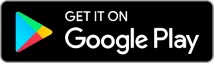
Here’s a screenshot of the app for your reference.
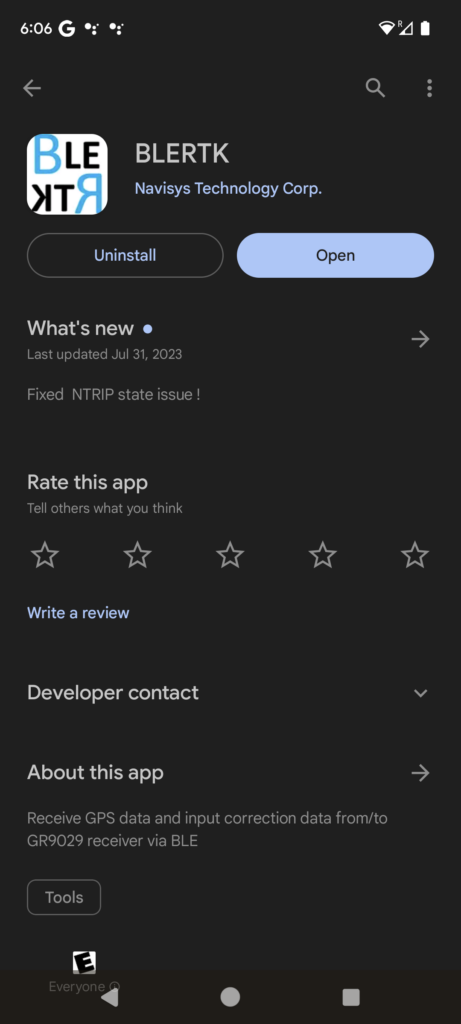
2. Open the app and tap the hamburger icon to open the menu.
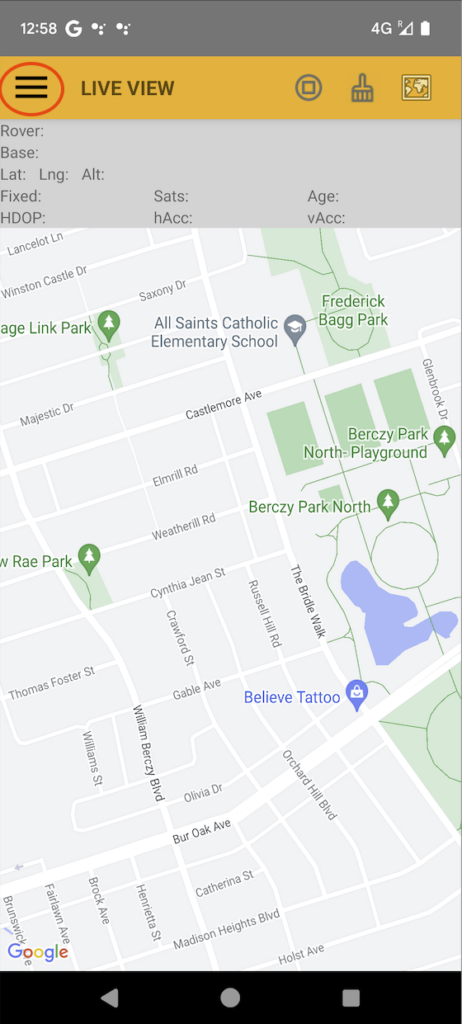
3. Tap “Base”.
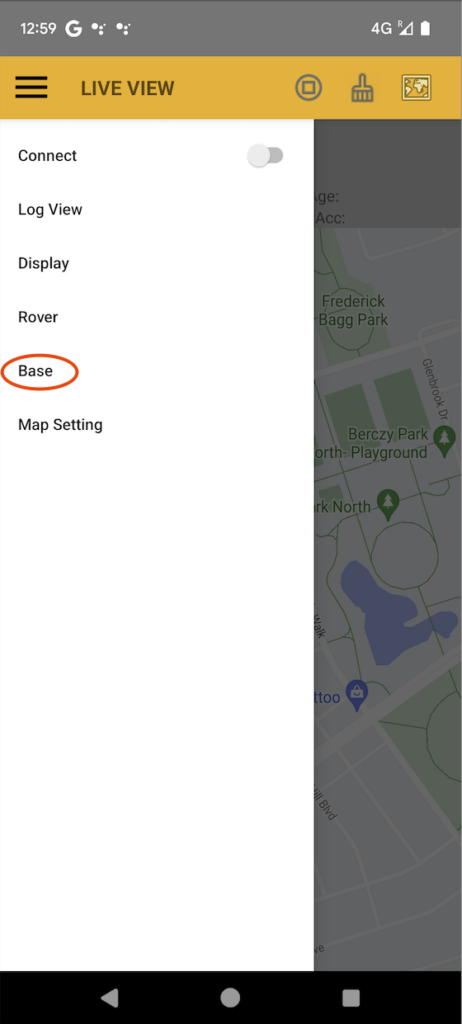
4. Tap the Base Source, then select “Bluetooth LE” as the Base Source.
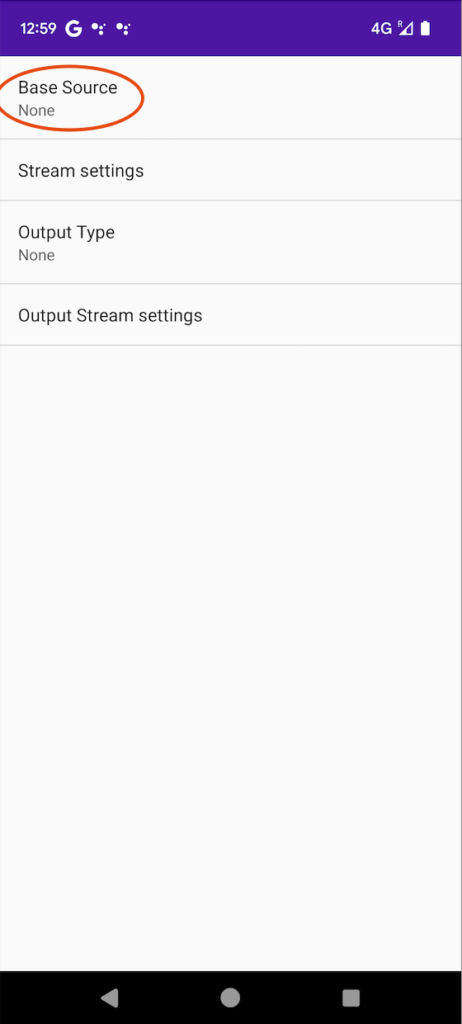
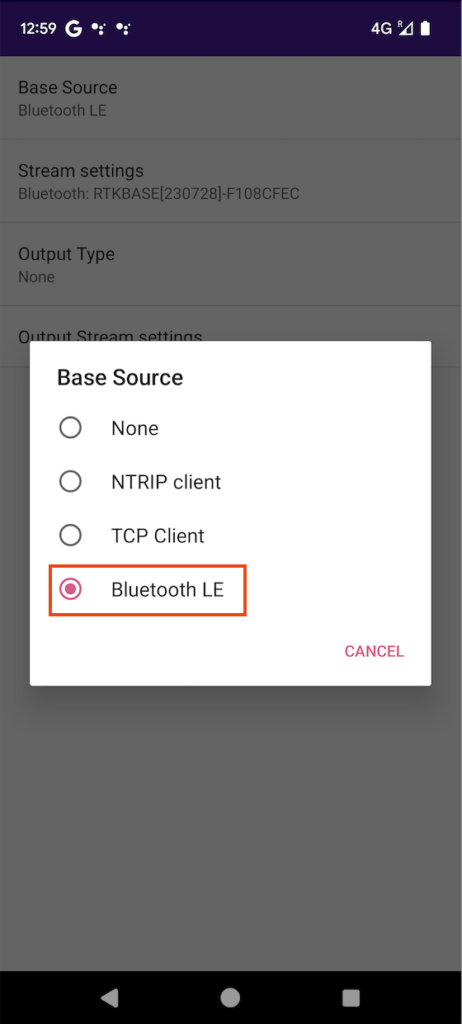
5. Please make sure your GR-9028 RTK base device is powered on. Tap the “Stream settings” and further tap the “Bluetooth LE device”. From the list, choose the GR-9028 device with a name similar to “RTKBASExxxxxxx.”
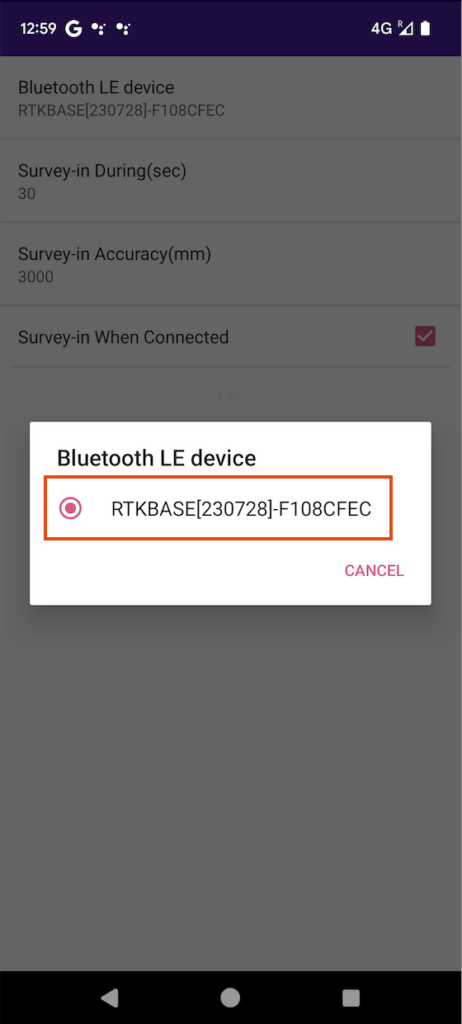
6. The position of the GR-9028 RTK Base can be configured either by using the “Survey-in” method or by entering a known, precise “Fixed position”.
Option 1 – Using the Survey-in method to determine the RTK base position:
If you do not have a precise fixed position available, you can enabled “Survey-in When Connected” checkbox and allow the GR-9028 to perform the survey-in automatically. Adjust the two parameters below the checkbox to set up the survey-in process: for example, set the survey-in duration to 30 seconds and the accuracy to 3000mm.

Option 2 – Input the known position of the RTK base:
If you already have the “Fixed Position,” you can check the “Base Position Setting by User” checkbox and manually enter the latitude, longitude, and height for the fixed position.
You can also enter the “phase center offset” and “antenna reference point” values. We have a brief document explaining these two parameters. (These 2 parameters can be applied to either Rover settings or Base settings.)

7. Tap “OUTPUT Type”, select “NTRIP Server” as the output type.
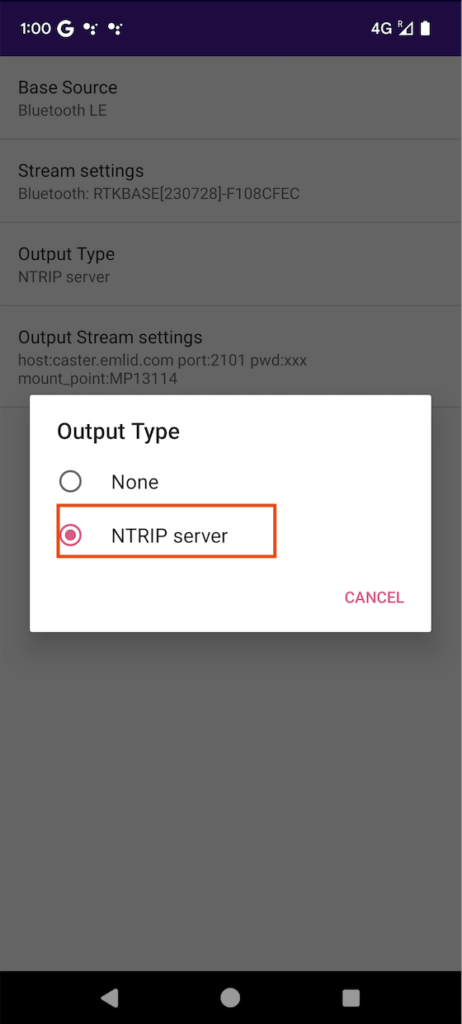
8. Tap the “Output Stream Settings”. Please input your NTRIP caster mount point settings including Host, Port, Mount Point and password. These NTRIP settings are typically supplied by your NTRIP Caster provider.
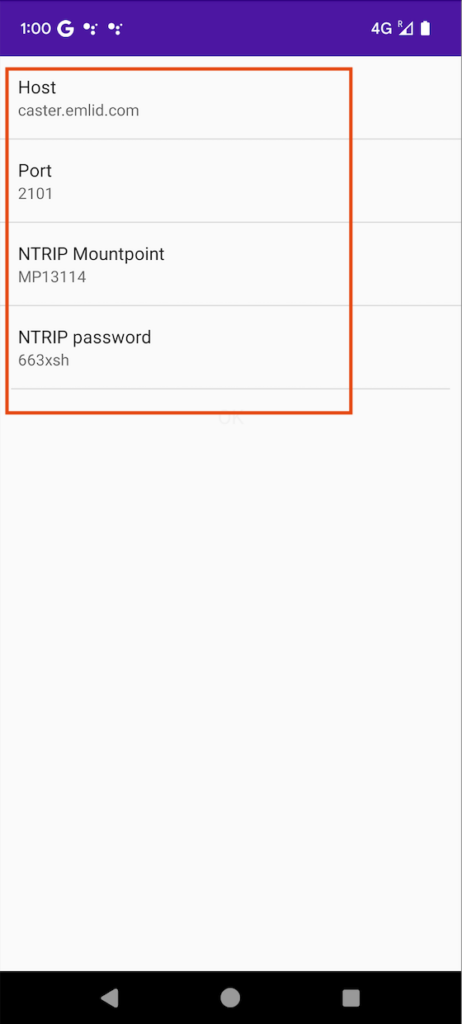
In case you don’t have a NTRIP caster provider yet, you could use GeoAstra NTRIP Caster. It comes with a few service plans including “free” plan. Please visit www.geoastra.com and register. GeoAstra NTRIP Caster is incredibly user-friendly. With just a few clicks, you can sign up and obtain your free NTRIP caster mount points, and start using them in under 20 seconds.
You’re all set with the necessary settings. These settings only need to be inputted the first time.
Operation Instructions:
Whenever you wish to use the RTK Base station and the NTRIP service, simply place the GR-9028 in your desired deployment location and power it on. Turn on the “connect” switch in the hamburger menu in the BLERTK app.
(It’s advisable to position the GR-9028 under an open sky without obstructions like trees or buildings. Ensure that your mobile phone running the BLERTK app is within a range of 100 feet from the GR-9028 device.)
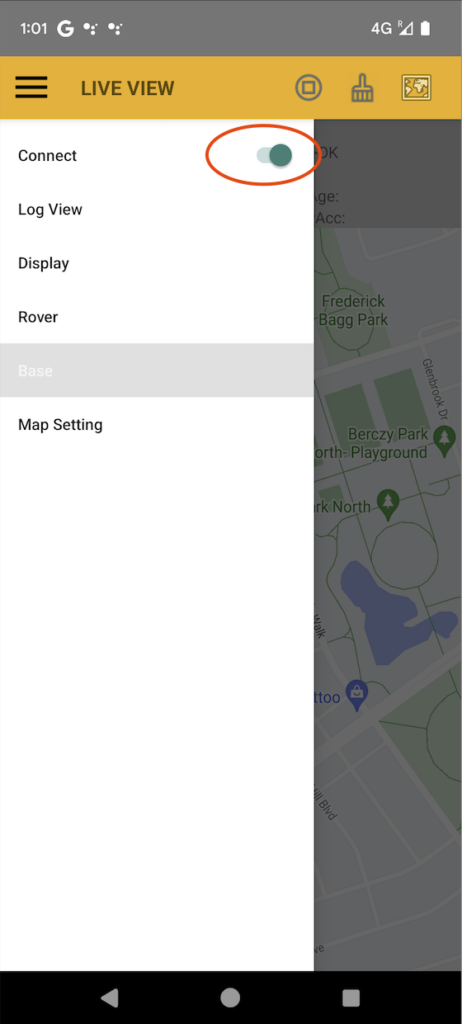
You’ll notice the “Base Accuracy” reading displayed at the center of the screen, along with the “BLE_SURVIN” status indicating the Base field.
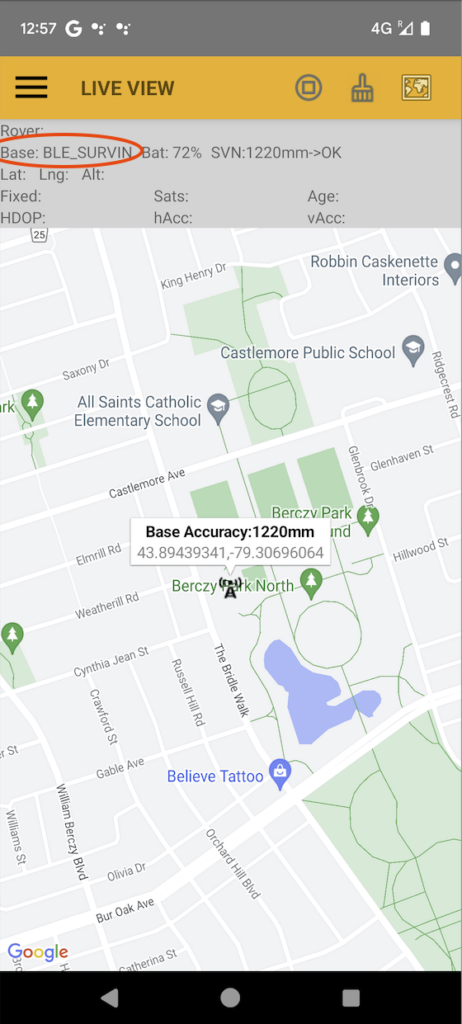
After about a minute or two during the Survey-in phase, this reading will stabilize. Your GR-9028 RTK base station status will then change to “BLE_BASE.”
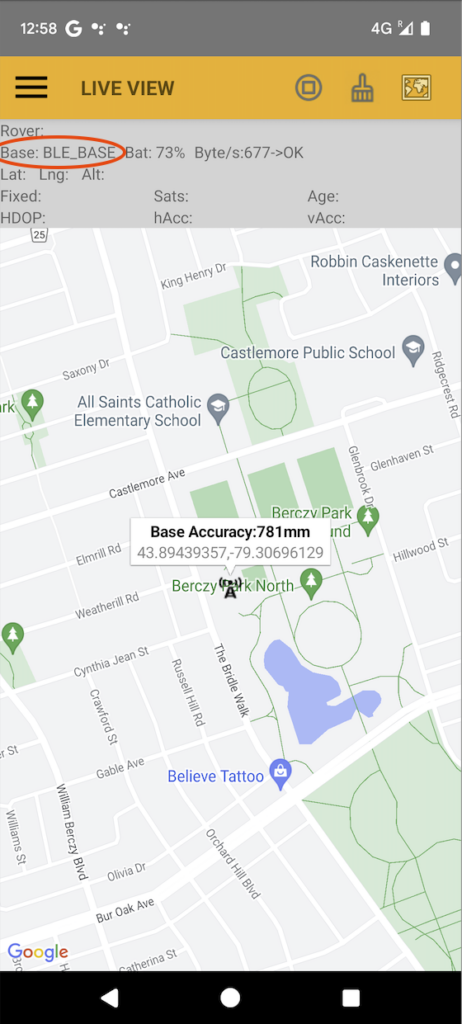
Your GR-9028 portable RTK Base is now operational. Rovers can connect to it via NTRIP, allowing them to achieve highly accurate centimeter-level positioning.
Navisys GR-9028 RTK GNSS can be purchased from:
https://gpswebshop.com (US & WorldWide)
https://canadagps.ca (Canada)

