Background knowledge:
(Feel free to skip this section and proceed directly to the “Connection Instructions” if you’re pressed for time.)
In Android OS, the “fused location provider” is a location API in Google Play services that intelligently combines different signals (e.g. GPS, Wifi and Cell) to provide the location information that the apps need.
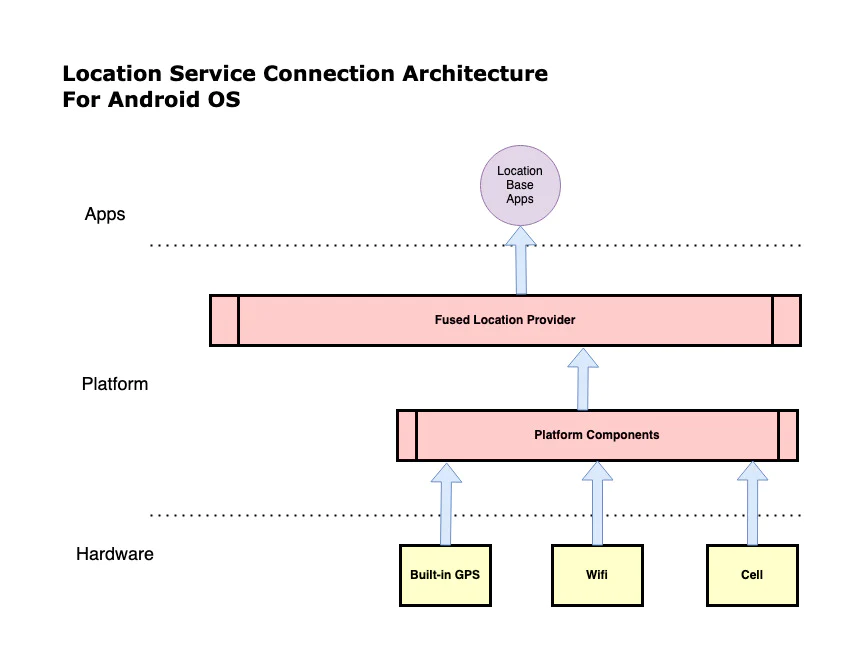
In order to receive location information from an external Bluetooth GPS device, Android OS needs to be switched to developer debugging mode. This allows for the simulation of locations through a third-party app like “Bluetooth GPS” or “Bluetooth GNSS”. These apps obtain location data directly from an external Bluetooth GPS receiver via Bluetooth and then pass it to the “fused location provider” of the Android OS.
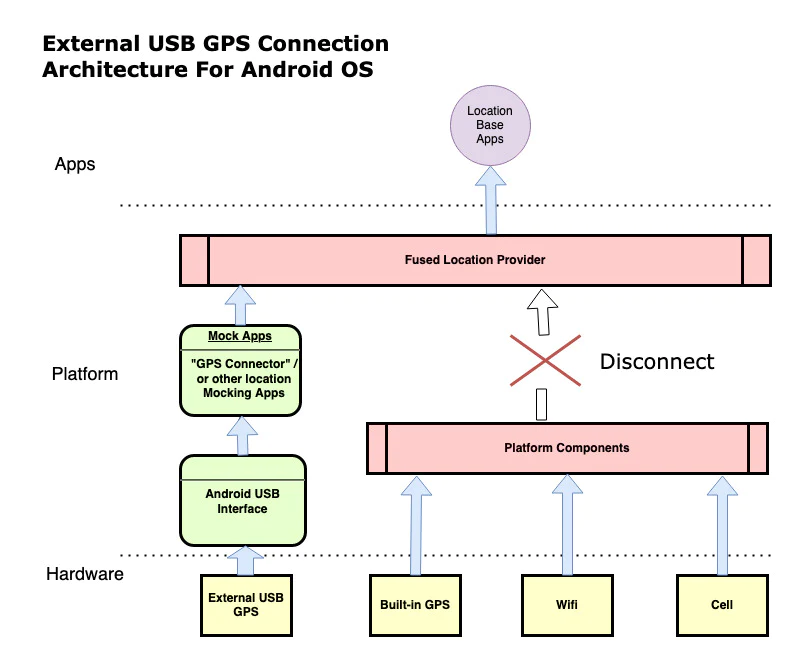
Connection Instructions:
- The majority of USB GPS receivers are equipped with a standard USB plug, while most Android tablets or phones are equipped with either a Micro USB or USB-C plug. To physically connect the USB GPS with an Android device, you may require a USB to Micro USB or USB to USB-C adapter.
2. In the Google Play Store, download the “GPS Connector” app for Android.
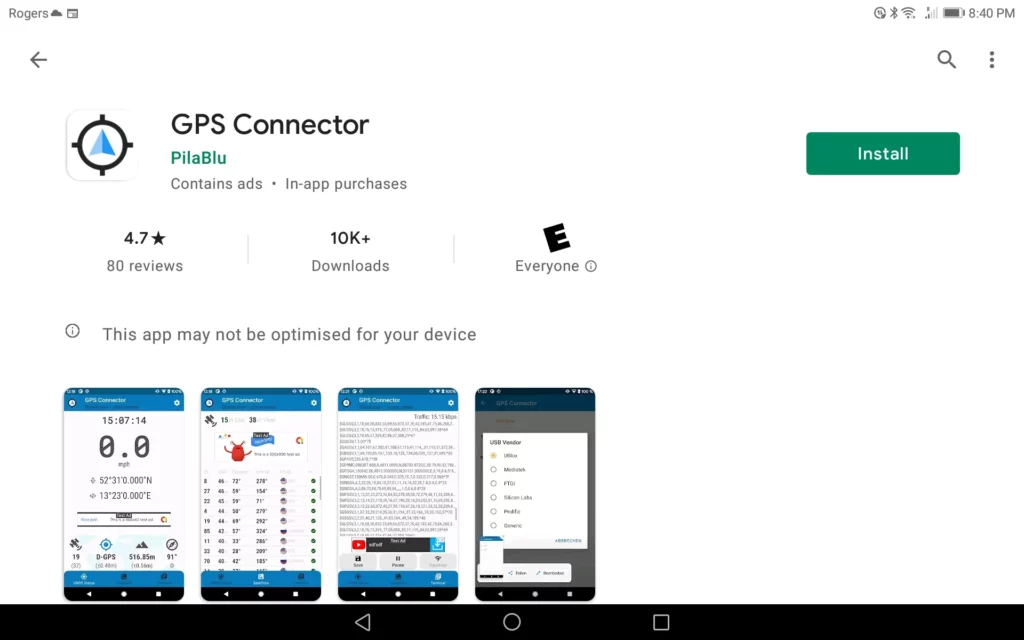
3. Open the “GPS Connector” app and tap on the “gear” icon.
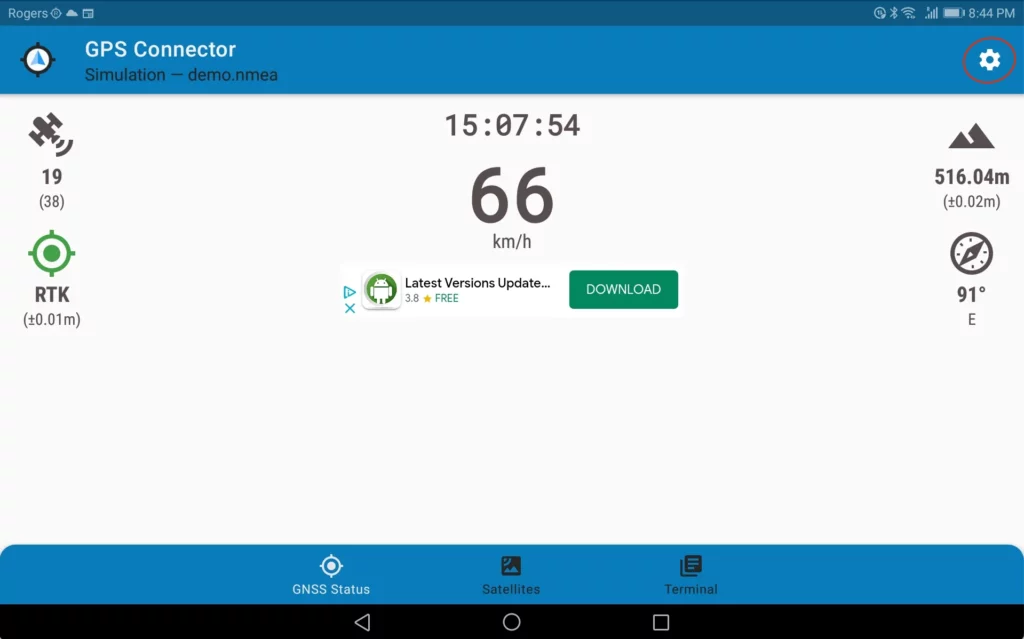
4. Click the “GNSS Device.
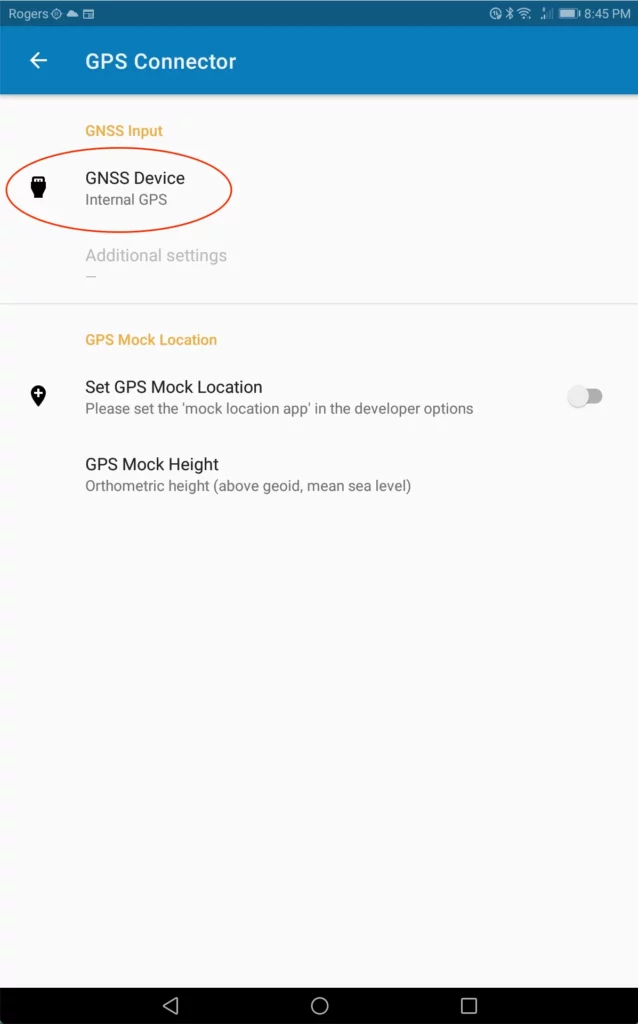
5. Choose “USB Device” from the options.
For the Columbus V-800 Mark III GPS / Navisys GR-U01 / Navisys GM-U01, please select the “Prolific” USB driver and set the baud rate to 38400.
For the Navisys GR-M02 / Navisys GM-M02, please select the “Prolific” USB driver and set the baud rate to 115200.
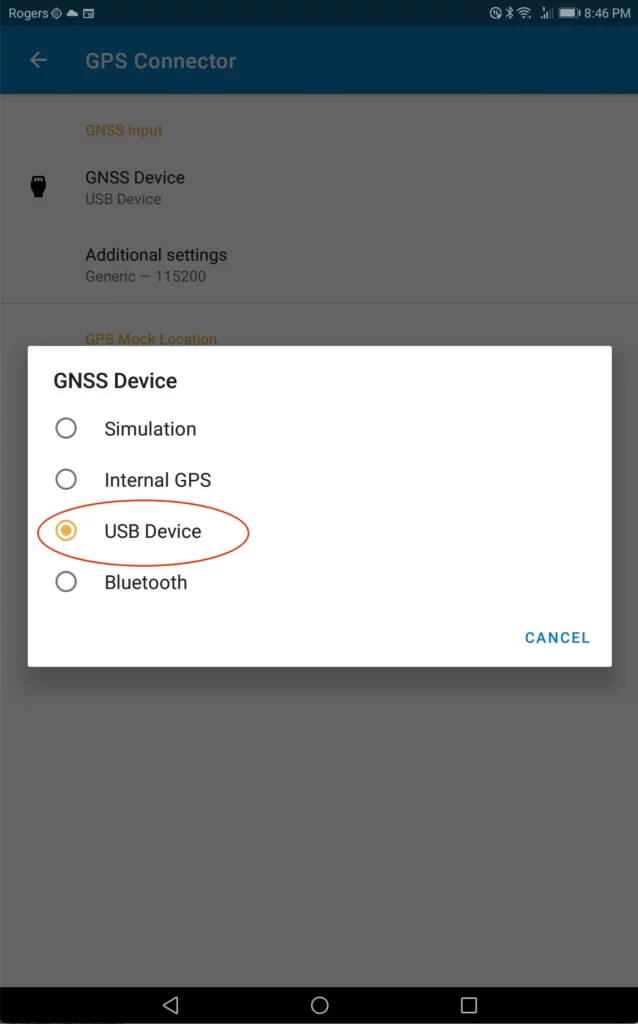
6. Enable the “Set GPS Mock Location” option.
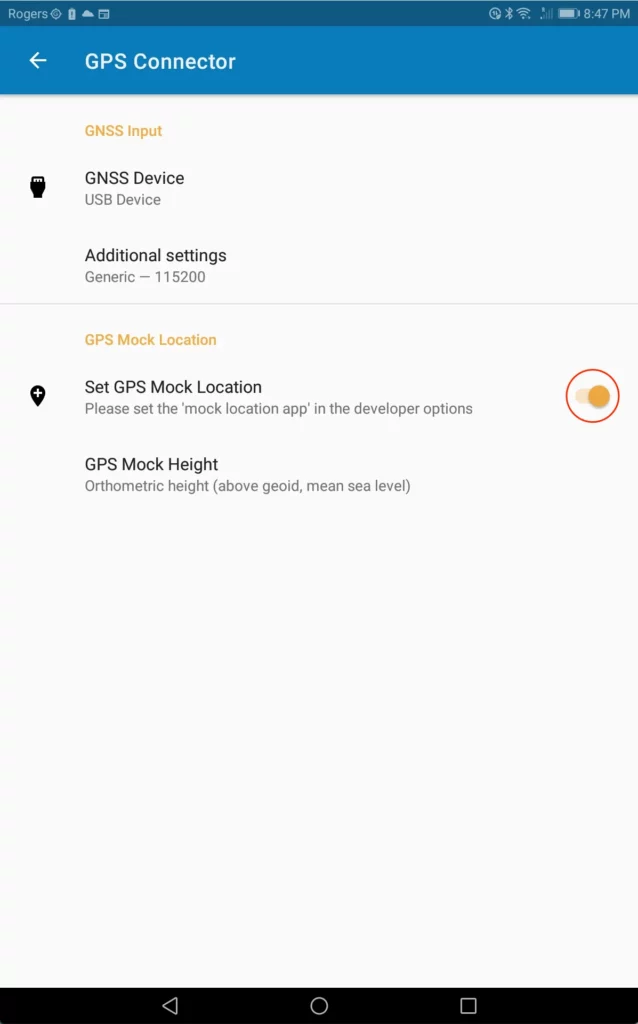
7. Switch from the “GPS Connector” app to the main screen of your device. Then, go to “Settings” –> “System” –> “Developer Options” and choose “Select Mock Location app”.
(Please note that the “Developer Options” menu is hidden by default. To make it visible, navigate to Settings, then tap on “About Phone,” and finally tap on ‘Build Number’ seven times.)
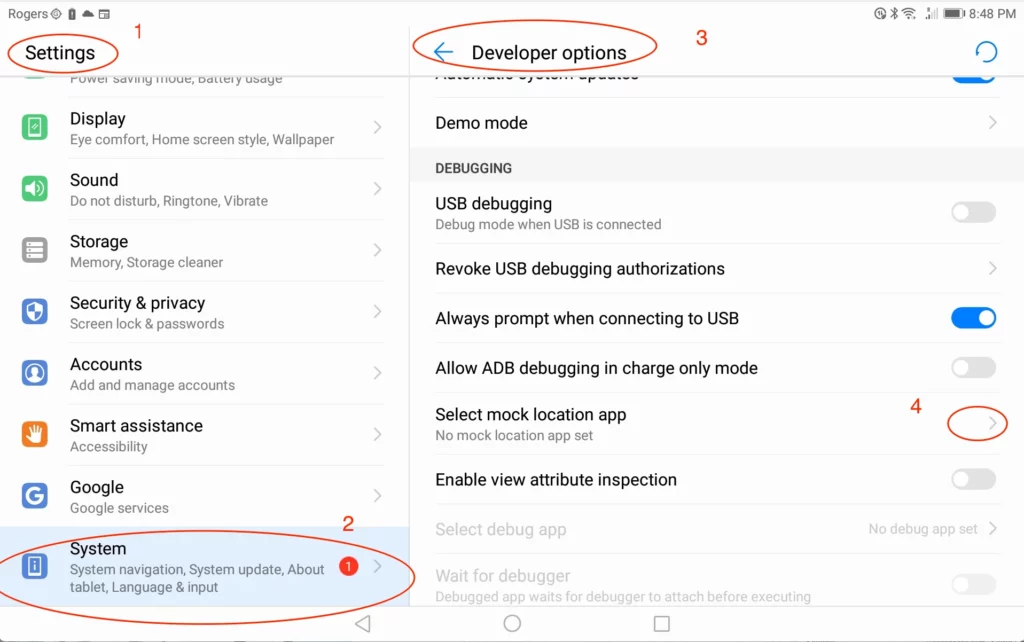
8. Select “GPS Connector” app.
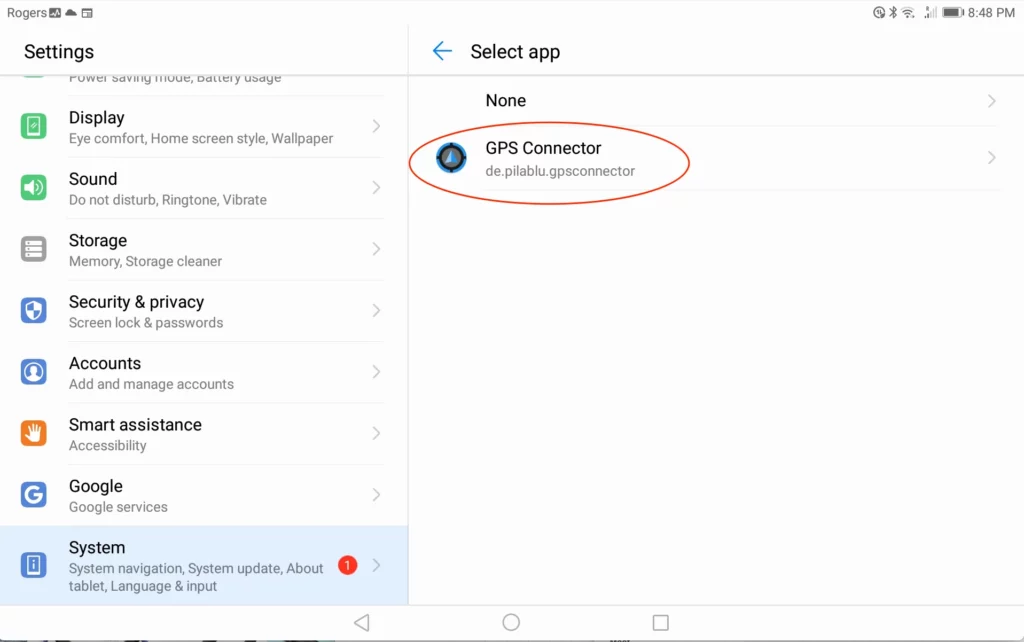
9. Now, open your GPS app, and it will begin utilizing the location data received from your USB GPS receiver.
We have tested the below USB GPS/GNSS receivers
- GNSS100L
- GNSS200L
- Columbus V-800
- Columbus V-800 Mark III
- Columbus V-800+
- TOP608BT
- Columbus P-7 Pro
- Columbus P-9 Race
- Navisys GR-903
- Navisys GR-U01
- Navisys GM-U01
- Navisys GR-M02
- Navisys GM-M02
work with this instruction.
If you’re looking for a GPS / GNSS Receiver mentioned above, you can purchase it from:
https://gpswebshop.com (US & WorldWide)
https://canadagps.ca (Canada)

