How to Pair the P-9 Race with Windows 11 via Bluetooth?
Quote from GPSWebShop Official on October 4, 2024, 2:41 pm1. Power On the GNSS Receiver
•Connect the Columbus P-9 Race GNSS receiver to a USB charger or power bank to power it on. The Bluetooth will automatically activate once it’s powered.
2. Enable Bluetooth on Your Windows 11 PC
•Click on the “Start” button (Windows icon) and go to Settings (you can search for “Settings” in the Start menu).
•In Settings, select Bluetooth & devices from the left sidebar.
•Toggle the Bluetooth switch to “On” if it isn’t already enabled.
3. Pair the GNSS Receiver with Windows 11
•On the Bluetooth & devices page, click on Add device.
•In the pop-up window, choose Bluetooth as the device type.
•Your computer will start scanning for available Bluetooth devices.
•Locate the device named “P-9 Race SPP” in the list and select it to pair. No pairing code is needed for this device.
•After pairing, the device should be connected to your PC.
4. Confirm the COM Ports (Serial Port Profile - SPP)
•After successful pairing, the Columbus P-9 Race will create two new COM ports.
•To identify these ports:
1. Right-click on the Start button and select Device Manager.
2.In the Device Manager, expand the Ports (COM & LPT) section.
3. You will see two new entries labeled Standard Serial over Bluetooth Link. These represent the two COM ports created by the GNSS receiver.
•One of these ports will output NMEA sentences. You will need to select the correct one in the next step for testing.
5. Test the GNSS Receiver Using GNSSToolKit3
•Open the GNSSToolKit3 software that comes with the Columbus P-9 Race.
•In the software, choose one of the newly created COM ports from the Standard Serial over Bluetooth Link section in the Device Manager.
•Set the baud rate to 115200.
•Test each COM port until you find the one that outputs the NMEA sentences.
6. Verify NMEA Output
•Once you have selected the correct COM port, you should be able to see the NMEA sentence output in the GNSSToolKit3 software. This confirms that the GNSS receiver is properly connected and transmitting location data.
1. Power On the GNSS Receiver
•Connect the Columbus P-9 Race GNSS receiver to a USB charger or power bank to power it on. The Bluetooth will automatically activate once it’s powered.
2. Enable Bluetooth on Your Windows 11 PC
•Click on the “Start” button (Windows icon) and go to Settings (you can search for “Settings” in the Start menu).
•In Settings, select Bluetooth & devices from the left sidebar.
•Toggle the Bluetooth switch to “On” if it isn’t already enabled.
3. Pair the GNSS Receiver with Windows 11
•On the Bluetooth & devices page, click on Add device.
•In the pop-up window, choose Bluetooth as the device type.
•Your computer will start scanning for available Bluetooth devices.
•Locate the device named “P-9 Race SPP” in the list and select it to pair. No pairing code is needed for this device.
•After pairing, the device should be connected to your PC.
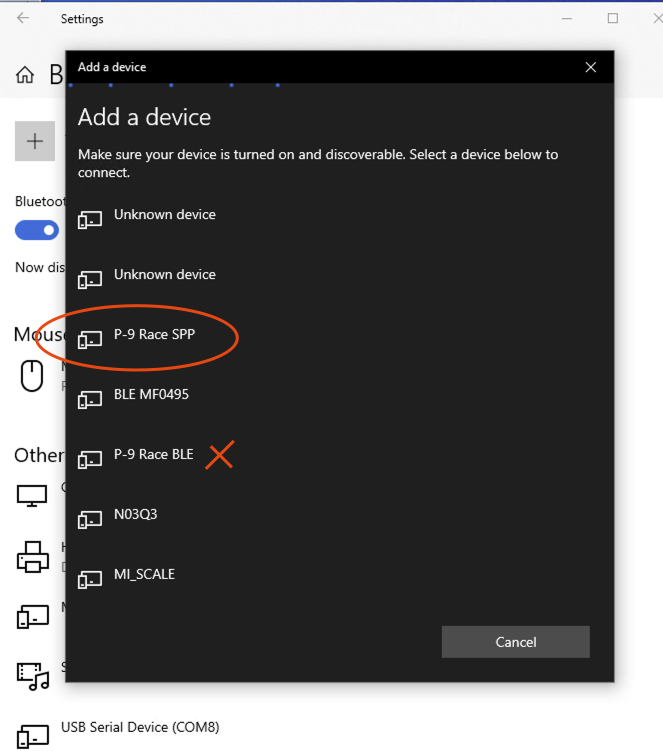
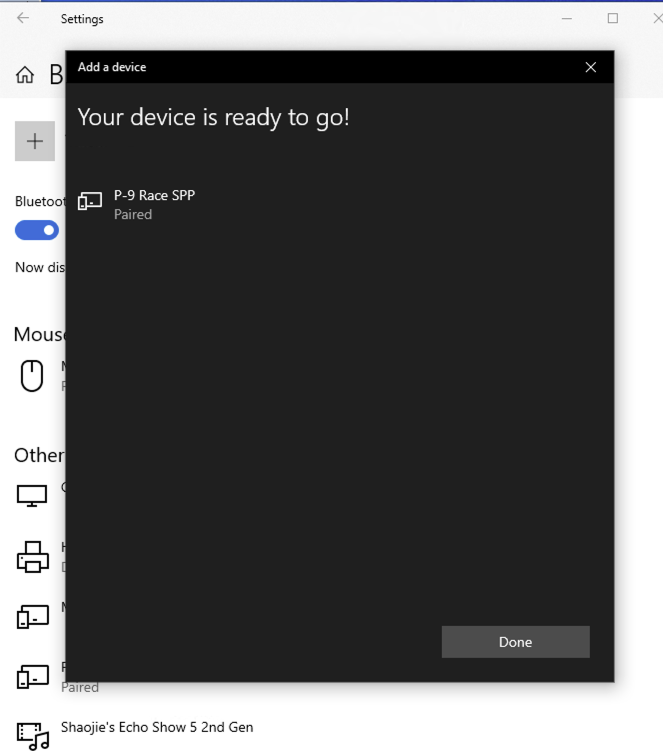
4. Confirm the COM Ports (Serial Port Profile - SPP)
•After successful pairing, the Columbus P-9 Race will create two new COM ports.
•To identify these ports:
1. Right-click on the Start button and select Device Manager.
2.In the Device Manager, expand the Ports (COM & LPT) section.
3. You will see two new entries labeled Standard Serial over Bluetooth Link. These represent the two COM ports created by the GNSS receiver.
•One of these ports will output NMEA sentences. You will need to select the correct one in the next step for testing.
5. Test the GNSS Receiver Using GNSSToolKit3
•Open the GNSSToolKit3 software that comes with the Columbus P-9 Race.
•In the software, choose one of the newly created COM ports from the Standard Serial over Bluetooth Link section in the Device Manager.
•Set the baud rate to 115200.
•Test each COM port until you find the one that outputs the NMEA sentences.
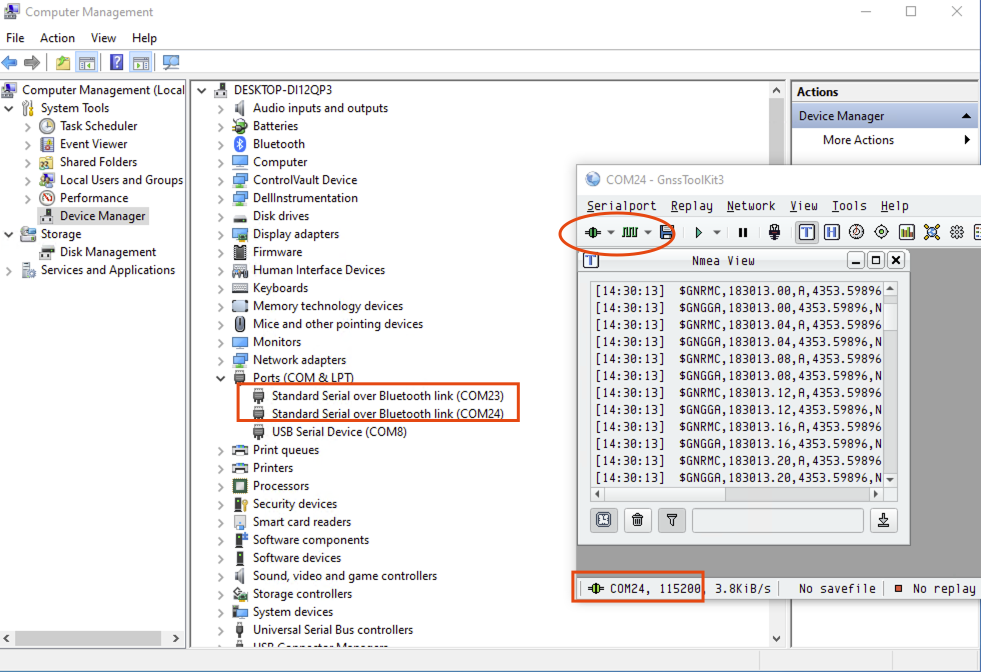
6. Verify NMEA Output
•Once you have selected the correct COM port, you should be able to see the NMEA sentence output in the GNSSToolKit3 software. This confirms that the GNSS receiver is properly connected and transmitting location data.
